Mac OS X: Unison configuration
From IThelp
This page shows how to configure Unison. If you haven't installed Unison on your machine, goto Unison installation to see how the installation is done. In the example below we create a profile that synchronizes the “Documents” folder on your machine to a corresponding “Documents” folder on a server. You can then create multiple pfofiles as per your need.
- Fill the profile data as shown below and save it. (Remember to use your own username.)
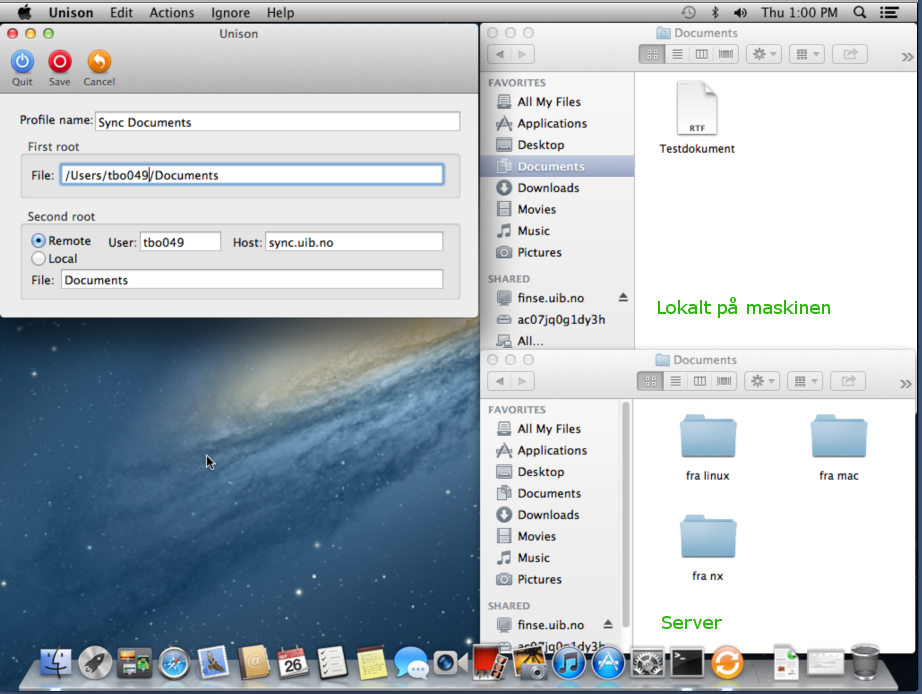
- Once you create a profile, you can open it so that to execute the task given in the profile.
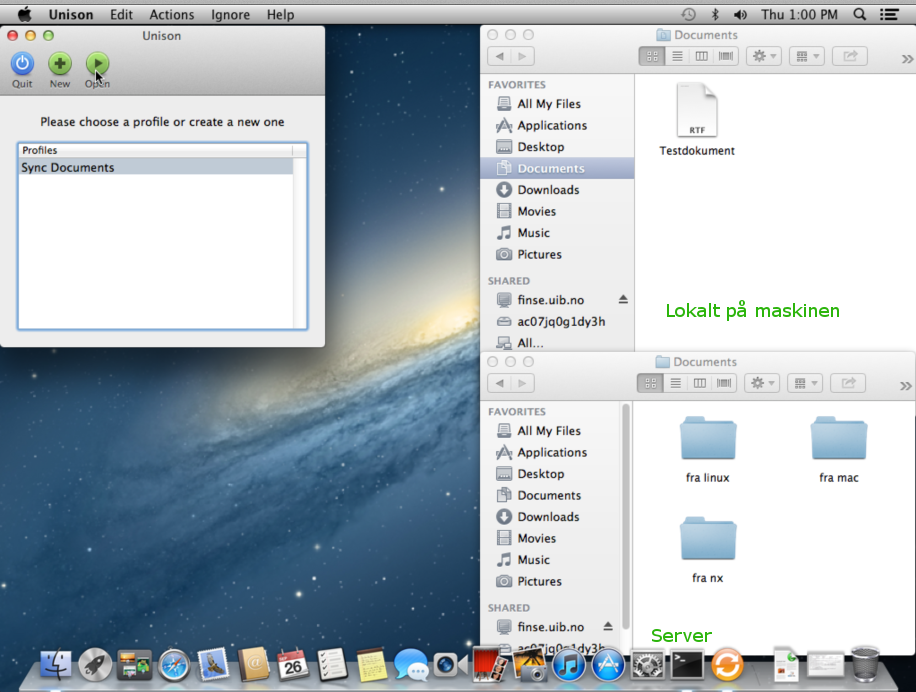
- Enter you UiB password when it prompts for authentication.
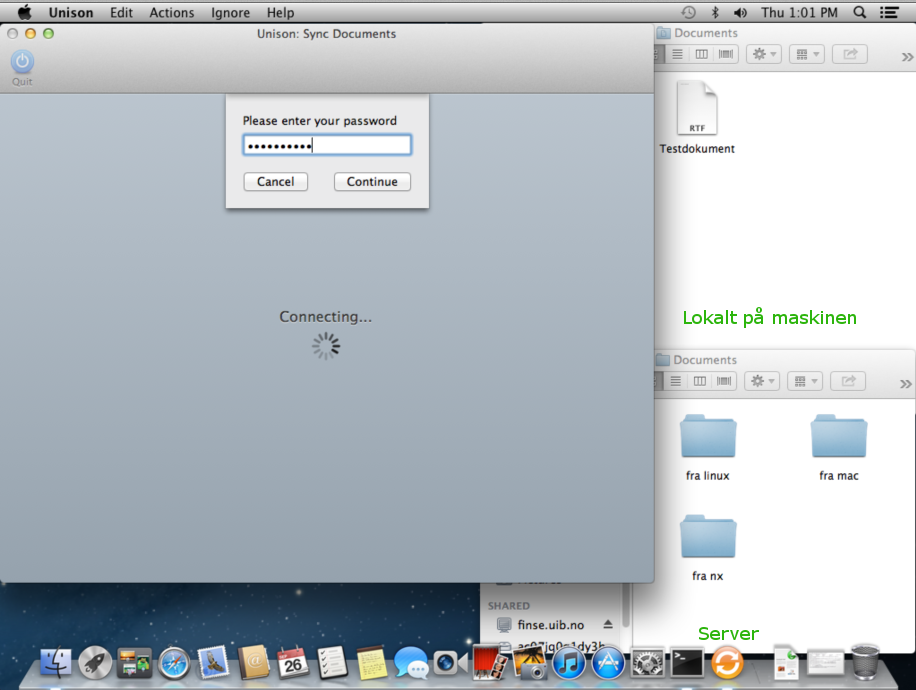
- This shows the list of files in the folder set for synchronization. You can then perform synching in either direction (i.e from server to local machine or local machine to server) or merge the folders.
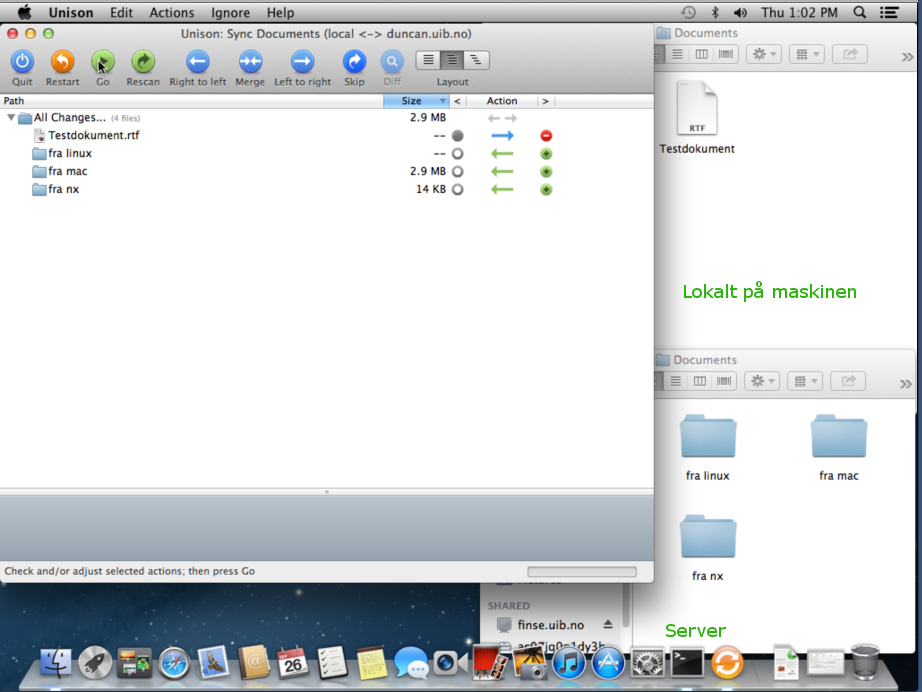
- After you made the choice(s) in step 4, click on “Go” so that Unison starts the synchronization.
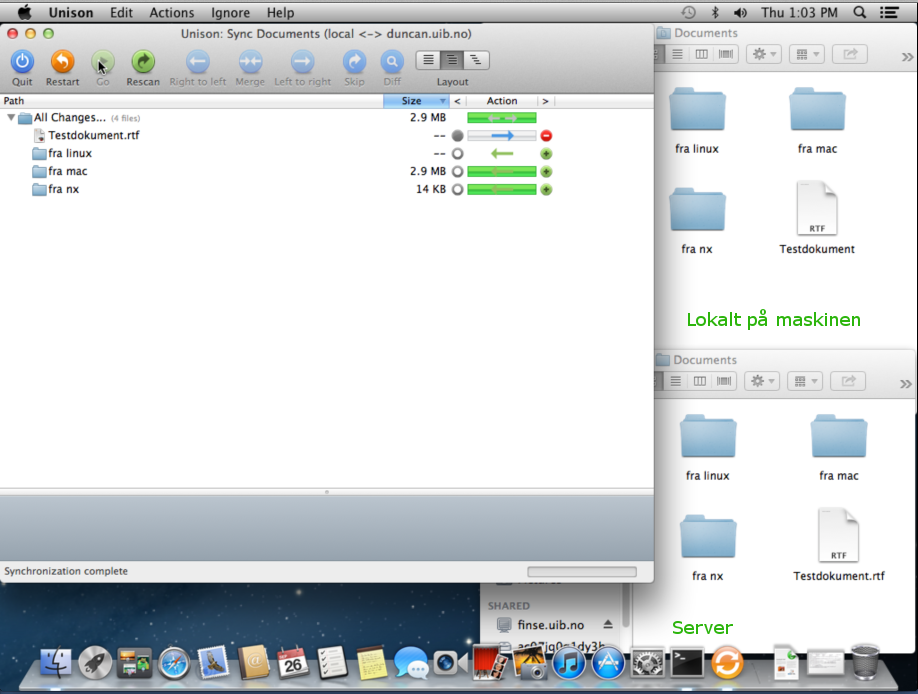
NB! In step 4 above there is a risk of deleting files because Unison is a synchronization tool and it targets similar state of folders when synching is done. For instance if there is a file in the local machine but not in the server and you chose “Right to Left” synchronization, Unison will delete the file from the local machine so that both folders will be the same.
