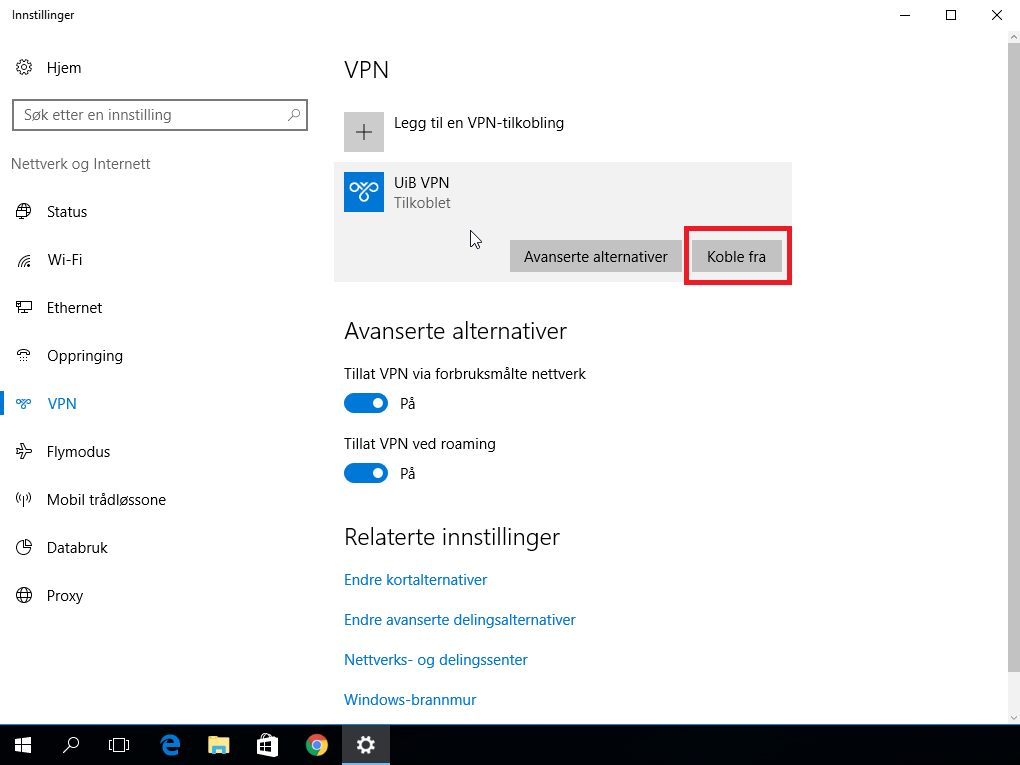VPN.UIB.NO on Windows 10 (private PC): Difference between revisions
From IThelp
No edit summary |
m (Edmmb moved page VPN.UIB.NO på Windows 10 (privatdriftet) to VPN.UIB.NO on Windows 10 (private PC)) |
(No difference)
| |
Revision as of 10:12, 26 March 2020
'Attention! You must be connected to the Internet either wirelessly (Wi-Fi) or by cable for the VPN to work. '
In this manual, the PC is connected to the Internet by cable.
- Begin by clicking the network icon (1) in the lower right corner of the screen. Then click on "Network Settings" (2).
- Then click "Add a VPN connection"
- Now select "Windows (Embedded)" under VPN provider.
- You can now click "Connect" to start the connection.
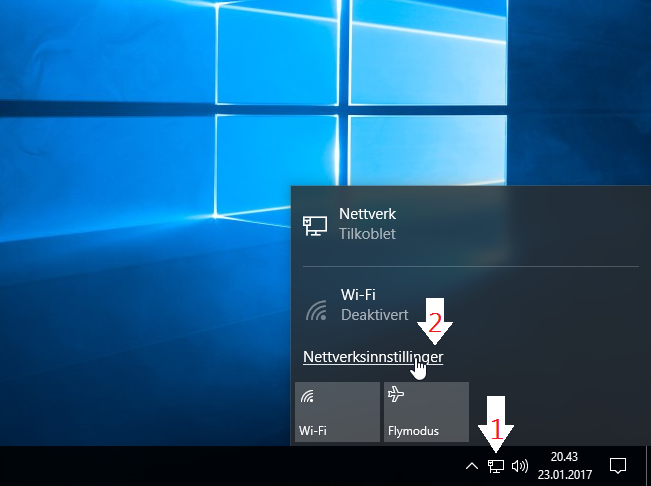
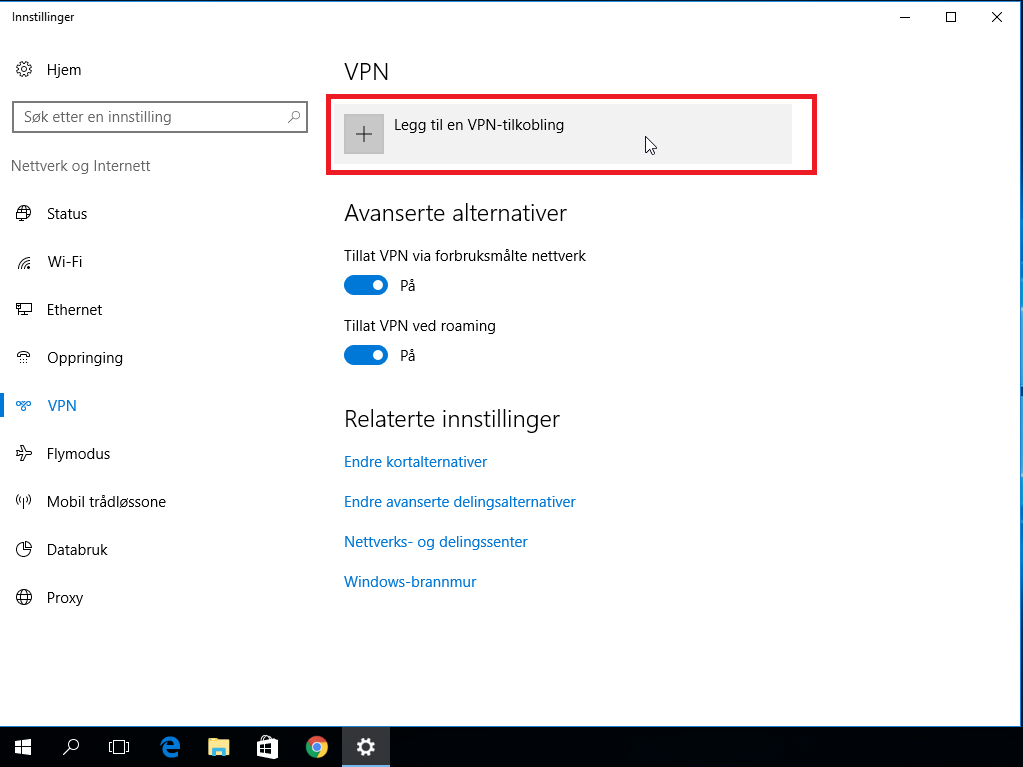
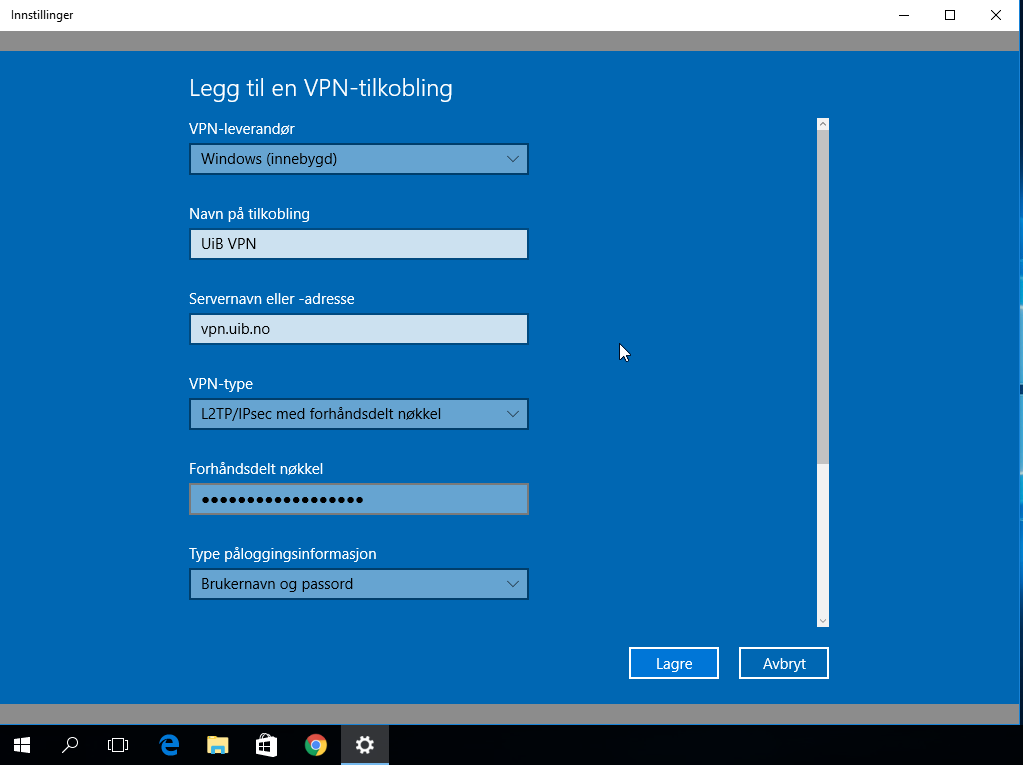
Fill in the following information in the fields:
Connection name: UiB VPN Server name or address: vpn.uib.no VPN type: L2TP / IPsec with pre-shared key * Type of login information: Username (with @ uib.no) and password </ Pre> * The key can be found here (under shared secret). Then click "Save."
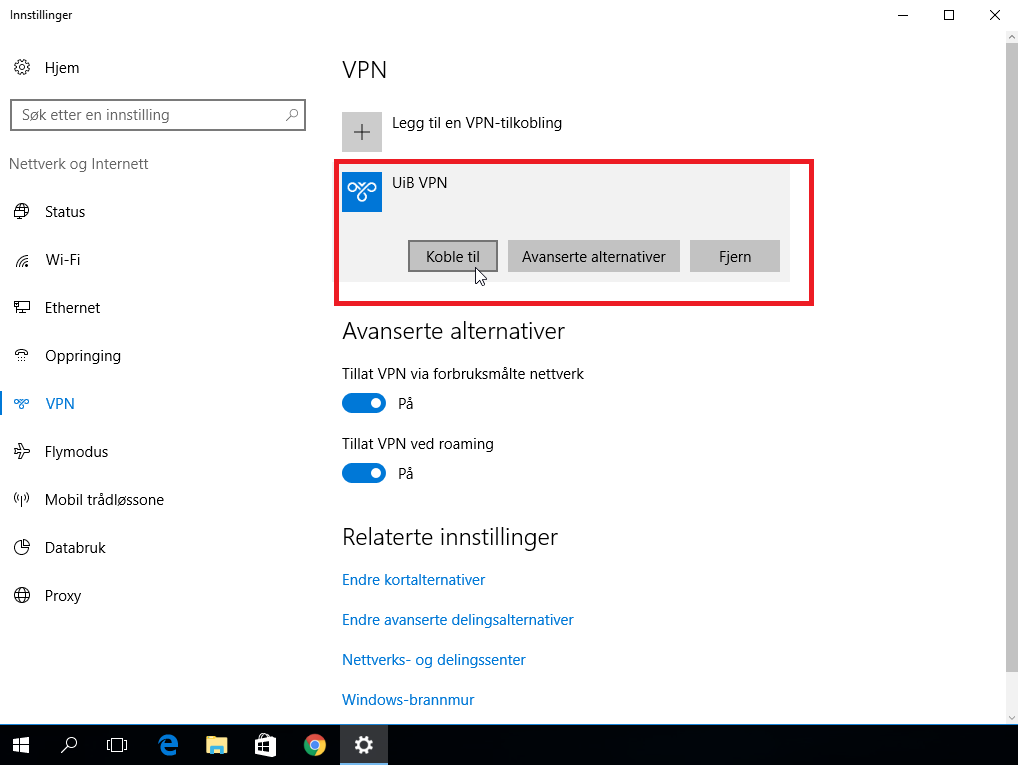
To disconnect, click "Disconnect". You will need to find the VPN link by clicking on Network Settings, as shown in step 1.