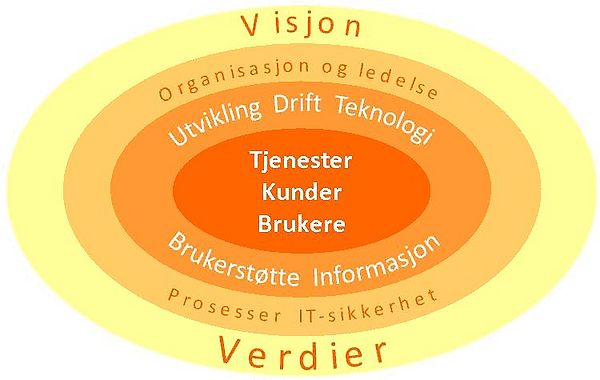Strategisk plan 2010 - 2015: Forskjell mellom sideversjoner
m (formatert bilde) |
(Redaksjon er sentralisert) |
||
| (16 mellomliggende versjoner av 2 brukere er ikke vist) | |||
| Linje 1: | Linje 1: | ||
{{Utdatert|utdatert=Denne stategiplanen er utløpt. Den er erstattet av [[ITAs strategi 2015-2020, Styringspyramiden]]}} | |||
IT-avdelingen, Universitetet i Bergen | IT-avdelingen, Universitetet i Bergen | ||
__NOTOC__ | |||
[[image:strategi-forside.jpg | 800px | Brukerorientering - Kvalitet - Samarbeid - Etikk]] | [[image:strategi-forside.jpg | 800px | Brukerorientering - Kvalitet - Samarbeid - Etikk]] | ||
| Linje 7: | Linje 11: | ||
IT-avdelingen ved UiB skal produsere og levere IKT-tjenester til studenter og ansatte som effektivt støtter opp under universitetets målsetninger og verdier. ITA skal være en felles ressurs for hele UiB. | IT-avdelingen ved UiB skal produsere og levere IKT-tjenester til studenter og ansatte som effektivt støtter opp under universitetets målsetninger og verdier. ITA skal være en felles ressurs for hele UiB. | ||
| Linje 36: | Linje 37: | ||
'''Brukerorientering:''' All aktivitet skal ha fokus på våre brukere og kunder og sluttproduktet/tjenesten. ITA skal ha et godt omdømme. | '''Brukerorientering:''' All aktivitet skal ha fokus på våre brukere og kunder og sluttproduktet/tjenesten. ITA skal ha et godt omdømme. | ||
'''Kvalitet: '''All aktivitet skal være preget av forutsigbarhet, høy faglig standard og løsningsdyktighet. Vi skal ha høy kompetanse innen alle virksomhetsområder. Virksomhetskritiske aktiviteter skal være kvalitetssikret. | '''Kvalitet:''' All aktivitet skal være preget av forutsigbarhet, høy faglig standard og løsningsdyktighet. Vi skal ha høy kompetanse innen alle virksomhetsområder. Virksomhetskritiske aktiviteter skal være kvalitetssikret. | ||
'''Samarbeid: '''Vi skal ha en kultur preget av samhandling, deling av kunnskap og respekt for hverandre. Dette skal være synlig i all aktivitet både internt ved avdelingen og utad mot våre samarbeidspartnere | '''Samarbeid:''' Vi skal ha en kultur preget av samhandling, deling av kunnskap og respekt for hverandre. Dette skal være synlig i all aktivitet både internt ved avdelingen og utad mot våre samarbeidspartnere. | ||
'''Etikk: '''Høy etisk standard skal gjenspeiles i alt vårt arbeid. Alle medarbeidere på ITA har taushetsplikt og skal i alle situasjoner respektere personvernet. Forskningsdata skal alltid behandles slik at integritet og konfidensialitet ivaretas. | '''Etikk:''' Høy etisk standard skal gjenspeiles i alt vårt arbeid. Alle medarbeidere på ITA har taushetsplikt og skal i alle situasjoner respektere personvernet. Forskningsdata skal alltid behandles slik at integritet og konfidensialitet ivaretas. | ||
==III. Tjenester, kunder og brukere== | ==III. Tjenester, kunder og brukere== | ||
{| border=1 | {| border="1" cellpadding="5" | ||
| VISJON / MÅLSETNING | |'''VISJON / MÅLSETNING''' | ||
ITA skal levere tjenester som best mulig bidrar til å oppfylle UiBs mål innen forskning, undervisning, formidling og administrative støttefunksjoner. | ITA skal levere tjenester som best mulig bidrar til å oppfylle UiBs mål innen forskning, undervisning, formidling og administrative støttefunksjoner. | ||
| Linje 53: | Linje 54: | ||
===1. ITA skal være en kvalitetbevisst og sikker leverandør av IT-tjenester=== | ===1. ITA skal være en kvalitetbevisst og sikker leverandør av IT-tjenester=== | ||
1.1. ITA skal levere tjenester som er tilgjengelige, kostnadseffektive, skalerbare og i størst mulig grad selvbetjente. | |||
1.2. ITA skal levere tjenester som bidrar til en god studiesituasjon for studentene. | |||
1.3. Tjenesteporteføljen skal i samarbeid med systemeiere jevnlig evalueres og revideres. | |||
1.4. Tjenestene skal bidra til å forenkle og automatisere arbeidsflyt ved UiB. | |||
===2. ITA skal ha god og systematisk samhandling med sine kunder og brukere=== | ===2. ITA skal ha god og systematisk samhandling med sine kunder og brukere=== | ||
2.1. Informasjon om tjenestene som leveres skal være god, tilstrekkelig og tilrettelagt for selvhjelp. | |||
2.2. Fagmiljøer og avdelinger ved UiB skal oppleve ITA som en god og innovativ partner. | |||
2.3. Forholdet til kunder og brukere skal reguleres gjennom definerte prosesser. | |||
2.4. ITA skal aktivt delta og være rådgivende ved valg av IKT-løsninger ved UiB. | |||
{| border="1" cellpadding="5" | |||
|"Quality in a product or service is not what the supplier puts in. It is what the customer gets out." | |||
- Peter F. Druecker | |||
|} | |} | ||
==IV. Utvikling, drift og teknologi== | ==IV. Utvikling, drift og teknologi== | ||
{| | |||
| VISJON / MÅLSETNING | {| border="1" cellpadding="5" | ||
|'''VISJON / MÅLSETNING''' | |||
IKT-tjenester skal utvikles og driftes på en ressurs- og kostnadseffektiv måte. Tjenestene skal være stabile og ha høy tilgjengelighet. | IKT-tjenester skal utvikles og driftes på en ressurs- og kostnadseffektiv måte. Tjenestene skal være stabile og ha høy tilgjengelighet. | ||
| Linje 81: | Linje 92: | ||
==1. ITA skal bruke teknologi som er sikker, stabil og fremtidsrettet== | ==1. ITA skal bruke teknologi som er sikker, stabil og fremtidsrettet== | ||
1.1. Teknologiske plattformer og verktøy skal være standardiserte. | |||
1.2. Teknologiløsninger skal baseres på åpne og veldokumenterte standarder. | |||
1.3. Åpen kildekode skal foretrekkes. | |||
1.4. ITA skal arbeide for å oppnå miljøgevinst. | |||
==2. ITA skal bruke anerkjente felles rammeverk== | ==2. ITA skal bruke anerkjente felles rammeverk== | ||
2.1. Nye og eksisterende prosesser skal utvikles kontinuerlig. | |||
2.2. Systemutvikling skal ha et felles metode- og rammeverk. | |||
2.3. Tjenesteorientert arkitektur skal brukes til integrasjon og samhandling mellom IT-systemer. | |||
{| border="1" cellpadding="5" | |||
{| | |”Vi skal velge teknologi som løser våre problemer, ikke skaper nye.” | ||
| ”Vi skal velge teknologi som | |||
|} | |} | ||
==V. Organisasjon og ledelse== | ==V. Organisasjon og ledelse== | ||
{| | {| border="1" cellpadding="5" | ||
| VISJON / MÅLSETNING | |'''VISJON / MÅLSETNING''' | ||
ITA skal være en fleksibel og lærende organisasjon, godt rustet for å levere tjenester til UiB. | ITA skal være en fleksibel og lærende organisasjon, godt rustet for å levere tjenester til UiB. | ||
| Linje 109: | Linje 124: | ||
===1. ITA skal ha en tydelig ledelse=== | ===1. ITA skal ha en tydelig ledelse=== | ||
1.1. Ledere skal ha klare ansvarsområder. | |||
1.2. Ledere skal være synlige og ha fokus på dialog og samarbeid. | |||
1.3. Beslutningsprosesser skal være åpne og transparente. | |||
=== 2. ITA skal drive aktiv kompetanseutvikling for å sikre tjenesteleveranser og skape mestring og trygghet=== | === 2. ITA skal drive aktiv kompetanseutvikling for å sikre tjenesteleveranser og skape mestring og trygghet=== | ||
2.1. ITA skal være en lærende organisasjon som legger til rette for kompetanseutvikling og kunnskapsdeling. | |||
2.2. Alle medarbeidere ved ITA skal utvikle og vedlikeholde den kompetansen som er nødvendig for å løse avdelingens oppgaver. | |||
2.3. ITA skal være fleksibel på tvers av grupper og seksjoner for å sikre god utnyttelse av ressurser og tverrfaglig kompetanse. | |||
=== 3. ITA skal bære preg av godt samarbeid=== | === 3. ITA skal bære preg av godt samarbeid=== | ||
3.1. Arbeidet ved ITA skal preges av samarbeid, løsningsorientering og forpliktelse mot felles mål. | |||
3.2. Større, tidsavgrensede oppgaver skal organiseres i prosjekter. | |||
{| | |||
| ”Summen av det vi leverer er større enn <br />enkeltfaktorenes betydning.” | 3.3. ITA skal søke samarbeid med andre aktører innen UH-sektoren. | ||
{| border="1" cellpadding="5" | |||
|”Summen av det vi leverer er større enn <br />enkeltfaktorenes betydning.” | |||
|} | |} | ||
==Definisjoner== | ==Definisjoner== | ||
| Linje 151: | Linje 172: | ||
* ”Standardisering og samordning, IKT-strategi for UiB i perioden 2003 – 2006”, ITA, UiB | * ”Standardisering og samordning, IKT-strategi for UiB i perioden 2003 – 2006”, ITA, UiB | ||
* ”Information Technology Strategy”, University of Bristol | * ”Information Technology Strategy”, University of Bristol | ||
==Strategiplanen i andre formater== | |||
* [[media:Strategiplan_2010-2015_(v_1.00).pdf|PDF-format]] | |||
* [[media:Strategiplan_2010-2015_(v_1.00)_A5.pdf|PDF-format beregnet for reduksjon til A5-hefte ved utskrift (større skrifttyper o.l.)]] | |||
Siste sideversjon per 9. mar. 2017 kl. 09:52
IT-avdelingen, Universitetet i Bergen
Visjon
IT-avdelingen ved UiB skal produsere og levere IKT-tjenester til studenter og ansatte som effektivt støtter opp under universitetets målsetninger og verdier. ITA skal være en felles ressurs for hele UiB.
I. Innledning
Strategisk plan for IT-avdelingen (ITA) består av visjon, verdier og mål for IT-avdelingens faglige og organisatoriske virksomhet i perioden 2010-2015. Avdelingens handlingsplaner skal utarbeides med basis i denne strategiske planen. Planen skal evalueres underveis i perioden.
ITA er en tjenesteleverandør. Våre kunder er UiBs organisatoriske enheter og andre organisasjoner i UH-sektoren. Våre brukere er tilknyttet disse som studenter, ansatte eller på annet vis. Tjenester, kunder og brukere er vårt eksistensgrunnlag.
ITA er en kunnskapsorganisasjon med høyt kompetente medarbeidere som drifter, utvikler og understøtter tjenester på moderne teknologiske plattformer. Medarbeiderne utgjør vår viktigste kapital. Det er viktig for ITA å fortsette å rekruttere og beholde høyt kvalifisert personell.
Utvikling, drift og brukerstøtte er våre virksomhetsområder. Virksomheten organiseres i prosesser. ITA bruker rammeverket ITIL som utgangspunkt for prosessarbeidet. Beste praksis, egne erfaringer og lokal tilpasning av ITIL er sentralt både i innføring og videreutvikling av prosessene.
Fokus på sikkerhet er gjennomgående for all aktivitet ved avdelingen. Tjenesteovervåking brukes som et verktøy for å ivareta sikkerheten, og for sørge for at tjenestene til en hver tid er tilgjengelige for brukerne.
God og strukturert samhandling og kommunikasjon med kunder og brukere er viktig for ITA. Informasjonsarbeid, brukerstøtte og aktiv bruk av prosessene er sentrale verktøy. Det er utarbeidet en egen informasjonsstrategi for de mål avdelingen har innen arbeid med intern og ekstern informasjon. (Vedtatt mai 2009, se Informasjonsstrategi_for_IT-avdelingen)
II. Verdier
IT-avdelingens virksomhet skal kjennetegnes av:
Brukerorientering: All aktivitet skal ha fokus på våre brukere og kunder og sluttproduktet/tjenesten. ITA skal ha et godt omdømme.
Kvalitet: All aktivitet skal være preget av forutsigbarhet, høy faglig standard og løsningsdyktighet. Vi skal ha høy kompetanse innen alle virksomhetsområder. Virksomhetskritiske aktiviteter skal være kvalitetssikret.
Samarbeid: Vi skal ha en kultur preget av samhandling, deling av kunnskap og respekt for hverandre. Dette skal være synlig i all aktivitet både internt ved avdelingen og utad mot våre samarbeidspartnere.
Etikk: Høy etisk standard skal gjenspeiles i alt vårt arbeid. Alle medarbeidere på ITA har taushetsplikt og skal i alle situasjoner respektere personvernet. Forskningsdata skal alltid behandles slik at integritet og konfidensialitet ivaretas.
III. Tjenester, kunder og brukere
| VISJON / MÅLSETNING
ITA skal levere tjenester som best mulig bidrar til å oppfylle UiBs mål innen forskning, undervisning, formidling og administrative støttefunksjoner. |
1. ITA skal være en kvalitetbevisst og sikker leverandør av IT-tjenester
1.1. ITA skal levere tjenester som er tilgjengelige, kostnadseffektive, skalerbare og i størst mulig grad selvbetjente.
1.2. ITA skal levere tjenester som bidrar til en god studiesituasjon for studentene.
1.3. Tjenesteporteføljen skal i samarbeid med systemeiere jevnlig evalueres og revideres.
1.4. Tjenestene skal bidra til å forenkle og automatisere arbeidsflyt ved UiB.
2. ITA skal ha god og systematisk samhandling med sine kunder og brukere
2.1. Informasjon om tjenestene som leveres skal være god, tilstrekkelig og tilrettelagt for selvhjelp.
2.2. Fagmiljøer og avdelinger ved UiB skal oppleve ITA som en god og innovativ partner.
2.3. Forholdet til kunder og brukere skal reguleres gjennom definerte prosesser.
2.4. ITA skal aktivt delta og være rådgivende ved valg av IKT-løsninger ved UiB.
| "Quality in a product or service is not what the supplier puts in. It is what the customer gets out."
- Peter F. Druecker |
IV. Utvikling, drift og teknologi
| VISJON / MÅLSETNING
IKT-tjenester skal utvikles og driftes på en ressurs- og kostnadseffektiv måte. Tjenestene skal være stabile og ha høy tilgjengelighet. |
1. ITA skal bruke teknologi som er sikker, stabil og fremtidsrettet
1.1. Teknologiske plattformer og verktøy skal være standardiserte.
1.2. Teknologiløsninger skal baseres på åpne og veldokumenterte standarder.
1.3. Åpen kildekode skal foretrekkes.
1.4. ITA skal arbeide for å oppnå miljøgevinst.
2. ITA skal bruke anerkjente felles rammeverk
2.1. Nye og eksisterende prosesser skal utvikles kontinuerlig.
2.2. Systemutvikling skal ha et felles metode- og rammeverk.
2.3. Tjenesteorientert arkitektur skal brukes til integrasjon og samhandling mellom IT-systemer.
| ”Vi skal velge teknologi som løser våre problemer, ikke skaper nye.” |
V. Organisasjon og ledelse
| VISJON / MÅLSETNING
ITA skal være en fleksibel og lærende organisasjon, godt rustet for å levere tjenester til UiB. |
1. ITA skal ha en tydelig ledelse
1.1. Ledere skal ha klare ansvarsområder.
1.2. Ledere skal være synlige og ha fokus på dialog og samarbeid.
1.3. Beslutningsprosesser skal være åpne og transparente.
2. ITA skal drive aktiv kompetanseutvikling for å sikre tjenesteleveranser og skape mestring og trygghet
2.1. ITA skal være en lærende organisasjon som legger til rette for kompetanseutvikling og kunnskapsdeling.
2.2. Alle medarbeidere ved ITA skal utvikle og vedlikeholde den kompetansen som er nødvendig for å løse avdelingens oppgaver.
2.3. ITA skal være fleksibel på tvers av grupper og seksjoner for å sikre god utnyttelse av ressurser og tverrfaglig kompetanse.
3. ITA skal bære preg av godt samarbeid
3.1. Arbeidet ved ITA skal preges av samarbeid, løsningsorientering og forpliktelse mot felles mål.
3.2. Større, tidsavgrensede oppgaver skal organiseres i prosjekter.
3.3. ITA skal søke samarbeid med andre aktører innen UH-sektoren.
| ”Summen av det vi leverer er større enn enkeltfaktorenes betydning.” |
Definisjoner
ITIL: Information Technology Infrastructure Library er et strukturert rammeverk for kvalitetssikring av leveranse, drift og support innen IT-sektoren. ITIL griper inn i organisasjonen ved å presentere et utførlig sett prosedyrer som en organisasjon kan benytte til å styre sine IT-operasjoner (basert på beste praksis i bransjen). Disse prosedyrer er leverandøruavhengige og er relevante for alle aspekter av en IT-infrastruktur. (Fra Wikipedia)
Prosesser: Arbeids- og samvirkemodeller i organisasjonen som bl.a. beskriver roller, ansvar og formalisert arbeidsflyt. Blant prosessene som er beskrevet ved ITA i dag er: Hendelser, forespørsler, serviceerklæring, avtaler, konfigurasjoner og endringshåndtering.
Tjenesteorientert arkitektur (Engelsk SOA - Service Oriented Architecture): Konsept utviklet som svar på kravene om bedre integrering av storskala forretningsprosesser på en mer kosteffektiv måte. Applikasjoner og automatiske prosesser bruker informasjonsressurser gjennom standard tjenestegrensesnitt, uten at man trenger programmering eller kunnskap om systemenes detaljer på lavere nivå. For eksempel tilbyr "Web services" de åpne standardene som er nødvendig for å kunne implementere allsidige, gjenbrukbare forretningsfunksjoner slik at man kan dele opp komplekse forretningsprosesser til enkle, administrerbare enheter.
Åpen kildekode (ofte omtalt med det engelske begrepet Open Source Software): Kildekoden til et dataprogram er av opphavsmannen gjort tilgjengelig for endring og lesing av andre, vanligvis under en av lisensene GPL eller BSD.
Åpne standarder: Spesifikasjoner på hvordan formater for lagring eller utveksling av informasjon er oppbygd, er gjort fritt tilgjengelig slik at man fritt kan lese, redigere og kommunisere mot denne informasjonen. På denne måten sikrer man konkurranse ved at brukerne ikke blir låst til en bestemt programvare eller en bestemt leverandør og man er mindre sårbar om en programvareleverandør forsvinner eller ikke lenger er ønsket som partner.
Referansedokumenter
- ”Strategisk plan for Universitetet i Bergen 2005 – 2010”, UiB
- ”Underveisrapport eNorge 2009”, Fornyings- og administrasjonsdepartementet
- ”Strategi for NTNU 2008-2011”, NTNU
- ”Standardisering og samordning, IKT-strategi for UiB i perioden 2003 – 2006”, ITA, UiB
- ”Information Technology Strategy”, University of Bristol