Fil:Brukernavn2.png: Forskjell mellom sideversjoner
Fra IThjelp
Ingen redigeringsforklaring |
(Ingen forskjell)
|
Siste sideversjon per 3. mar. 2010 kl. 09:30
Filhistorikk
Klikk på et tidspunkt for å vise filen slik den var på det tidspunktet.
| Dato/klokkeslett | Miniatyrbilde | Dimensjoner | Bruker | Kommentar | |
|---|---|---|---|---|---|
| nåværende | 3. mar. 2010 kl. 09:30 | 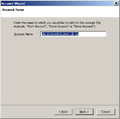 | 447 × 444 (9 KB) | Mhj021 (diskusjon | bidrag) |
Du kan ikke overskrive denne filen.
Filbruk
Det er ingen sider som bruker denne filen.
