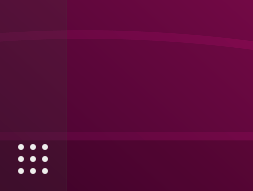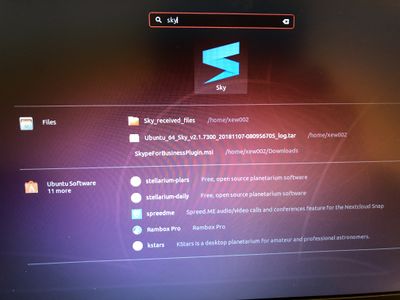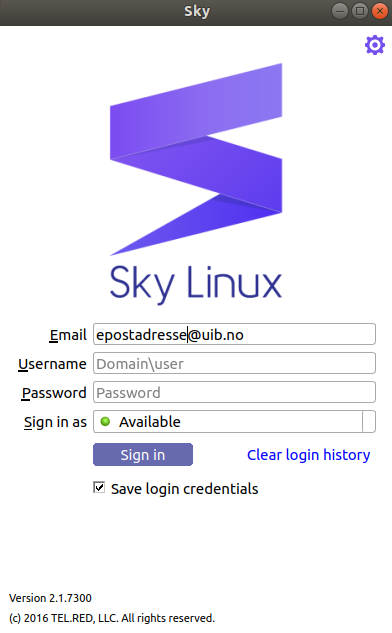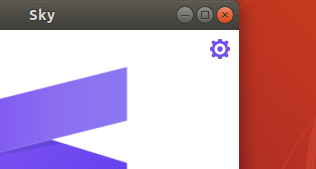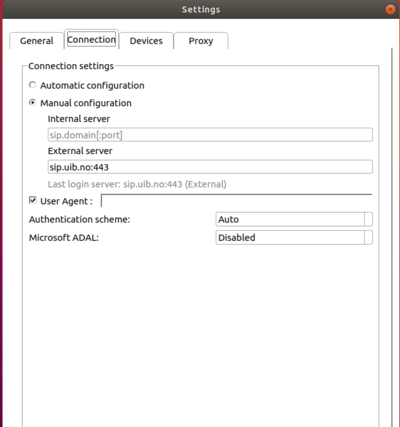Sky for linux english: Forskjell mellom sideversjoner
(Ny side: 100px|link=Skype for Business =Getting started with Sky for Linux= After installing Sky for Linux using '''sudo apt-get instal…) |
Ingen redigeringsforklaring |
||
| Linje 1: | Linje 1: | ||
[[Fil:Skype_for_Business_logo-transparent-background.png|100px|link=Skype for Business]] | [[Fil:Skype_for_Business_logo-transparent-background.png|100px|link=Skype for Business]] | ||
=Getting started with Sky for Linux= | =Getting started with Sky for Linux Ubuntu= | ||
After | After you have installed Sky for Linux with the command '''sudo apt-get install sky''' | ||
Click '''Show Applications''' at the bottom left of the | Click '''Show Applications''' at the bottom left of the desktop. | ||
[[File:sky1.png|400px]] | [[File:sky1.png|400px]] | ||
| Linje 12: | Linje 12: | ||
[[File:sky2.jpg|400px]] | [[File:sky2.jpg|400px]] | ||
= | =Logging on= | ||
* | * Email: firstname.lastname@uib.no | ||
* Password: UiB | * Password: Your UiB password | ||
[[File:sky3.png|400px]] | [[File:sky3.png|400px]] | ||
If SKY is unable to | If SKY is unable to autoset the server settings by default you will have to click on the '''cogwheel icon and select options'''. | ||
[[File:sky4.png|400px]] | [[File:sky4.png|400px]] | ||
Then choose connections and then | Then choose connections and then fill in external server field with: '''sip.uib.no:443''' | ||
[[File:sky6.png|400px]] | [[File:sky6.png|400px]] | ||
| Linje 28: | Linje 28: | ||
When you are logged in, you proceed to use the program in the same manner as you would use a Skype for Business program. | |||
Note! The IT department only supports the use of Sky on Ubuntu version 18.04. | |||
The IT department only supports the use of Sky on Ubuntu version 18.04. | |||
Siste sideversjon per 23. jan. 2019 kl. 07:06
Getting started with Sky for Linux Ubuntu
After you have installed Sky for Linux with the command sudo apt-get install sky
Click Show Applications at the bottom left of the desktop.
Then type SKY in the search field.
Logging on
- Email: firstname.lastname@uib.no
- Password: Your UiB password
If SKY is unable to autoset the server settings by default you will have to click on the cogwheel icon and select options.
Then choose connections and then fill in external server field with: sip.uib.no:443
When you are logged in, you proceed to use the program in the same manner as you would use a Skype for Business program.
Note! The IT department only supports the use of Sky on Ubuntu version 18.04.
Learn more?
UiB offers free courses to its employees who want to learn more about Skype for Business. E-læringskurs UiB
The University of Tromsø has good help pages that go deeper into Skype for Business for Windows. Windows - Skype for Business