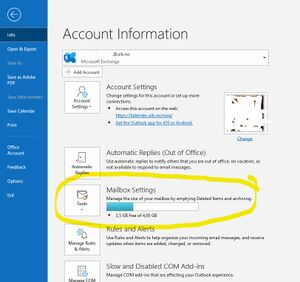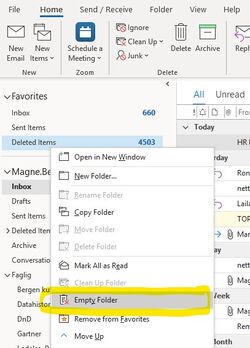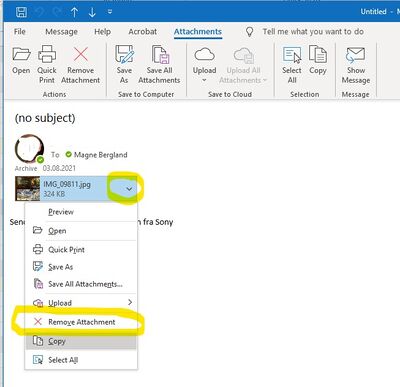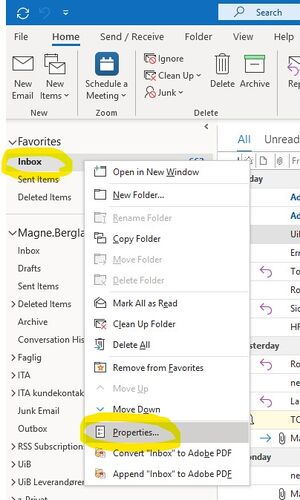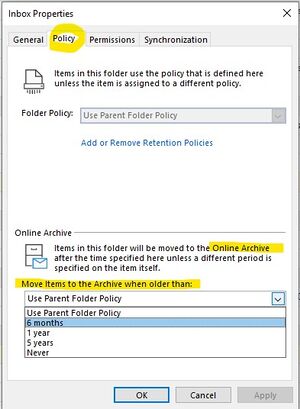Full inbox Outlook: Difference between revisions
No edit summary |
No edit summary |
||
| Line 1: | Line 1: | ||
[[ | [[Outlook Outlook users]] who have their mailbox stored on UiB's servers ("Exchange on-premise"), have a max mailbox capacity of 5 GB. If your inbox is getting full, you will have to either delete old mails or create an archive. | ||
Outlook | |||
E-mails older than | E-mails older than a year are automatically archived. It is possible to shorten this limit. | ||
== Finding the size of the inbox == | |||
Unsure about the size of your inbox? In Outlook, go to the File meny, where you may see you mailbox size: | |||
[[File:mailbox-size.jpg|300px]] | |||
== Empty Deleted Items folder== | |||
You could save space by emptying the deleted items folder. Find the folder and right-click it. Choose Empty Folder. | |||
[[File:mailbox-emptytrash.jpg|250px]] | |||
== Remove attachments == | |||
You can save a lot of space by deleting attachments from the email. If you need the attachement for later, you should save it somewhere else (your home directory would be the obvious choice) before deleting it. | |||
To delete the attachment, right-click it and choose Remove Attachment: | |||
[[File:mailbox-removeattachment.jpg|400px]] | |||
== Archiving older messages == | |||
A UiB policy has configured Outlook to automatically archive emails that are older than one year in the separate [[Exchange Online Archive]]. | |||
If your inbox is running full, you may shorten the time, so that e.g. all messages older than six months are archived in this way. | |||
Right-click your "Inbox" in the list of mailboxes, and select "Properties": | |||
[[File: | [[File:mailbox-inboxproperties.jpg|300px]] | ||
Then choose how old messages you want Outlook to Archive: | |||
[[File: | [[File:mailbox-onlinarchiveproperties.jpg|300px]] | ||
You will find "Online Archive" as a separate mailbox in the list og mailboxes and folders both in Outlook and in kalender.uib.no. Please see [[Exchange Online Archive]] for more information. | |||
=== General tips == | |||
* If possible, save particularly large attachments elsewhere, and then delete the attachment from the e-mail system. | |||
* Consider sharing files in other ways (eg from [[OneDrive]]) instead of sending them as email attachments. This is especially important for large files! | |||
* In in most e-mail programs (incl. Outlook and Mozilla) you can click on column headings to sort by size or messages with/without attachments, and thus find messages that take up most space. | |||
* Move messages to other email folders, and avoid a full inbox, you may sort on e.g. date, subject or sender ('From'). Of course, this does not reduce the total space you use for e-mail. It is always wise to deleting emails you do not need to keep! | |||
* Remember to remove the email from the deleted email folder. Otherwise, the email is still on the server and takes up space. | |||
[[Category:User guides]] | [[Category:User guides]] | ||
[[Category:Outlook]] | [[Category:Outlook]] | ||
| Line 57: | Line 54: | ||
[[Category:Outlook]] | [[Category:Outlook]] | ||
[[Category:Email]] | [[Category:Email]] | ||
[[no:Full innboks]] | |||
Revision as of 06:26, 6 August 2020
Outlook Outlook users who have their mailbox stored on UiB's servers ("Exchange on-premise"), have a max mailbox capacity of 5 GB. If your inbox is getting full, you will have to either delete old mails or create an archive.
E-mails older than a year are automatically archived. It is possible to shorten this limit.
Finding the size of the inbox
Unsure about the size of your inbox? In Outlook, go to the File meny, where you may see you mailbox size:
Empty Deleted Items folder
You could save space by emptying the deleted items folder. Find the folder and right-click it. Choose Empty Folder.
Remove attachments
You can save a lot of space by deleting attachments from the email. If you need the attachement for later, you should save it somewhere else (your home directory would be the obvious choice) before deleting it. To delete the attachment, right-click it and choose Remove Attachment:
Archiving older messages
A UiB policy has configured Outlook to automatically archive emails that are older than one year in the separate Exchange Online Archive.
If your inbox is running full, you may shorten the time, so that e.g. all messages older than six months are archived in this way.
Right-click your "Inbox" in the list of mailboxes, and select "Properties":
Then choose how old messages you want Outlook to Archive:
You will find "Online Archive" as a separate mailbox in the list og mailboxes and folders both in Outlook and in kalender.uib.no. Please see Exchange Online Archive for more information.
= General tips
- If possible, save particularly large attachments elsewhere, and then delete the attachment from the e-mail system.
- Consider sharing files in other ways (eg from OneDrive) instead of sending them as email attachments. This is especially important for large files!
- In in most e-mail programs (incl. Outlook and Mozilla) you can click on column headings to sort by size or messages with/without attachments, and thus find messages that take up most space.
- Move messages to other email folders, and avoid a full inbox, you may sort on e.g. date, subject or sender ('From'). Of course, this does not reduce the total space you use for e-mail. It is always wise to deleting emails you do not need to keep!
- Remember to remove the email from the deleted email folder. Otherwise, the email is still on the server and takes up space.