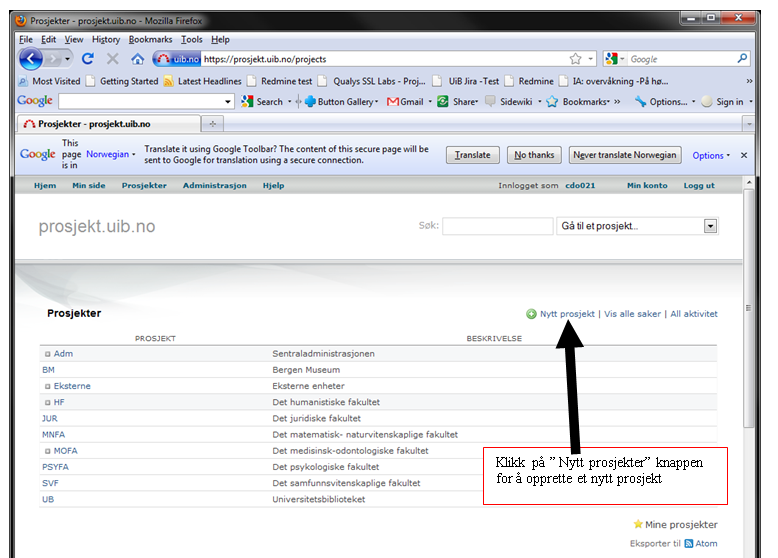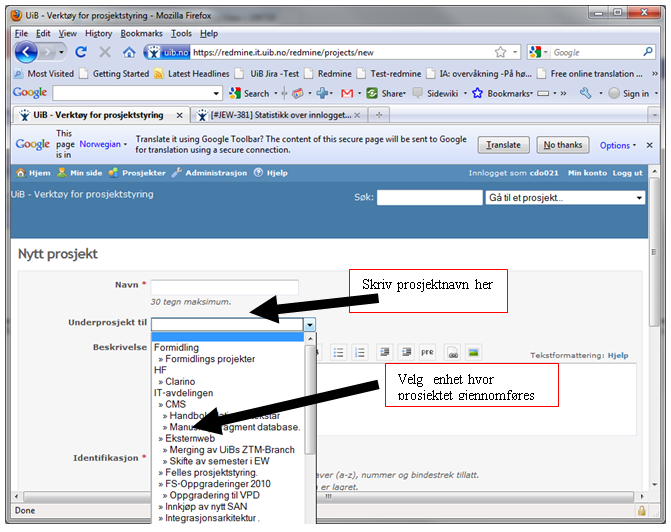Task.uib.no - administration of projects: Difference between revisions
(Creating the page based on a professional translation (with minor adjustments) of the Norwegian page) |
No edit summary |
||
| (5 intermediate revisions by 3 users not shown) | |||
| Line 1: | Line 1: | ||
Users who have been assigned the role of ''system executive'' will be able to create new projects in their part of the project tree. The IT department will be able to delegate the role as system executive to others in the organisation, if desired. If you do not have a local system executive, you may create a project by | [[no:sak.uib.no - administrasjon av prosjekter]] | ||
Users who have been assigned the role of ''system executive'' will be able to create new projects in their part of the project tree. The IT department will be able to delegate the role as system executive to others in the organisation, if desired. If you do not have a local system executive, you may create a project by contact us through [https://hjelp.uib.no/ UiBhjelp], explaining what is needed. | |||
Those who are ''project managers'' can change the settings for their own projects, but cannot create new ones. | Those who are ''project managers'' can change the settings for their own projects, but cannot create new ones. | ||
== Creating a project == | == Creating a project == | ||
Click "New subproject" to create a new project. A level in the organizational hierarcy is also called a subproject (of the entity above). | |||
[[Image:Redmine_nav3.png|Bilde:redmine_nav3.png]] | [[Image:Redmine_nav3.png|Bilde:redmine_nav3.png]] | ||
| Line 19: | Line 21: | ||
* Public | * Public | ||
You can also select: | |||
* Modules | * Modules | ||
* Issue types | * Issue types | ||
Read the documentation below and fill in each of these settings. Everything except the | Read the documentation below and fill in each of these settings. Everything except the ''Identifier'' can also be changed by the ''project manager'' later. | ||
== Settings in a project == | == Settings in a project == | ||
Descriptions of the settings for a new project are found below. | |||
The settings page for a new project should look something like this: | |||
[[Image:Redmine_nav4.png|Bilde:redmine_nav4.png]] | |||
=== Name === | === Name === | ||
| Line 35: | Line 47: | ||
=== Sub-project to === | === Sub-project to === | ||
Unit the project belongs to | Unit the project belongs to | ||
=== Description === | === Description === | ||
| Line 73: | Line 81: | ||
To give project participants access, you must link them to the project as ''members''. All projects that a user is a member of will be visible in the user's drop-down menu at the top right of the web page. | To give project participants access, you must link them to the project as ''members''. All projects that a user is a member of will be visible in the user's drop-down menu at the top right of the web page. | ||
== Adding users and assigning roles == | ==== Adding users and assigning roles ==== | ||
There is a separate document describing the [[ | There is a separate document describing the [[task.uib.no - roles|roles in task.uib.no]] | ||
[[Category: | [[Category:task.uib.no]] | ||
[[Category:User guides]] | [[Category:User guides]] | ||
Latest revision as of 09:12, 30 July 2020
Users who have been assigned the role of system executive will be able to create new projects in their part of the project tree. The IT department will be able to delegate the role as system executive to others in the organisation, if desired. If you do not have a local system executive, you may create a project by contact us through UiBhjelp, explaining what is needed.
Those who are project managers can change the settings for their own projects, but cannot create new ones.
Creating a project
Click "New subproject" to create a new project. A level in the organizational hierarcy is also called a subproject (of the entity above).
When you create a project, you are asked to fill in some values:
- Name
- Sub-project to
- Description
- Identifier
- Website
- Public
You can also select:
- Modules
- Issue types
Read the documentation below and fill in each of these settings. Everything except the Identifier can also be changed by the project manager later.
Settings in a project
Descriptions of the settings for a new project are found below.
The settings page for a new project should look something like this:
Name
Project name
Sub-project to
Unit the project belongs to
Description
A brief sentence that describes the project. The description will be visible in the project overview.
Identifier
This is a unique identifier that becomes part of the web address of the project. The ID cannot be changed after the project has been created.
Website
Reference to an external website, if relevant
Public
Setting a project as public makes it possible for all users at the University of Bergen to read the content. If this setting is removed, the project is closed. In a closed project, only those who have been assigned roles in the system have access. A closed project will not be visible or available to anyone other than these users.
Openness and interdisciplinarity are both emphasized in UiB's strategy 2011 - 2015 (Norwegian pdf).
The IT department recommends using open projects as far as this is possible in practice.
Modules
Select the modules you wish to activate for this project.
The following modules are available:
- Issue-tracking: gives an issue tracking function under "overview"
- Time tracking: gives a time tracking function for each individual case
- News: gives the functionality to publish news about the project
- Document: gives the document function
- Wiki: gives the wiki function
- Forums: gives the forums function
- Calendar: gives the calendar function
- Gantt: gives the Gantt function
Members
To give project participants access, you must link them to the project as members. All projects that a user is a member of will be visible in the user's drop-down menu at the top right of the web page.
Adding users and assigning roles
There is a separate document describing the roles in task.uib.no