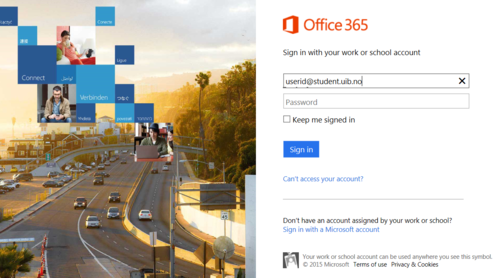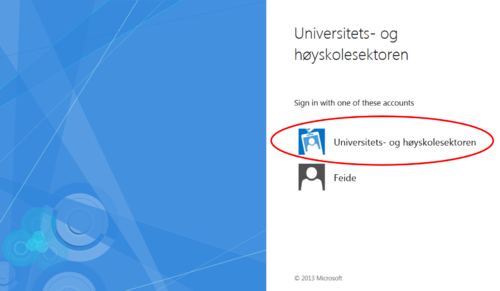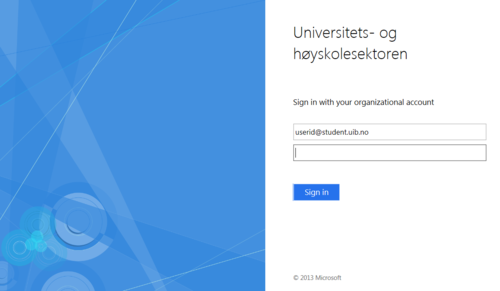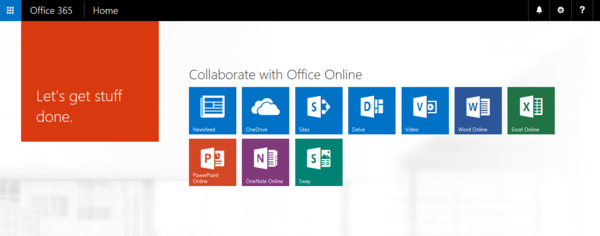How to log on to Office 365: Difference between revisions
From IThelp
(versjon etter 16.12.17) |
(versjon før 16.12.17) |
||
| Line 1: | Line 1: | ||
1. Go to [http://portal.office.com portal.office.com]. Enter your user name followed by '''@uib.no'''. | 1. Go to [http://portal.office.com portal.office.com]. Enter your user name followed by '''@student.uib.no'''. | ||
[[ | [[file:Office365-capture-02.png|500px]] | ||
2. You can not enter the password in this form, but are redirected to a new page where you must select log on method. Please select the first alternative, '''Universitets- og høyskolesektoren'''. | 2. You can not enter the password in this form, but are redirected to a new page where you must select log on method. Please select the first alternative, '''Universitets- og høyskolesektoren'''. | ||
| Line 7: | Line 7: | ||
[[file:Office365-capture-03.png|500px]] | [[file:Office365-capture-03.png|500px]] | ||
3. Now you get to the real sign on window. Log on with your user name followed by '''@uib.no'''. and your regular UiB password. | 3. Now you get to the real sign on window. Log on with your user name followed by '''@student.uib.no'''. and your regular UiB password. | ||
[[ | [[file:Office365-capture-05.png|500px]] | ||
4. You are logged in to Office 365! | 4. You are logged in to Office 365! | ||
Revision as of 14:29, 7 December 2017
1. Go to portal.office.com. Enter your user name followed by @student.uib.no.
2. You can not enter the password in this form, but are redirected to a new page where you must select log on method. Please select the first alternative, Universitets- og høyskolesektoren.
3. Now you get to the real sign on window. Log on with your user name followed by @student.uib.no. and your regular UiB password.
4. You are logged in to Office 365!
For more information, please see: