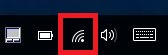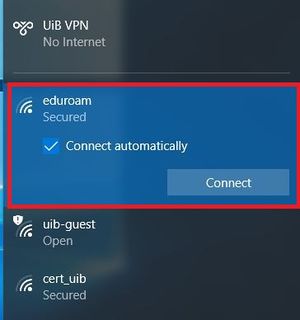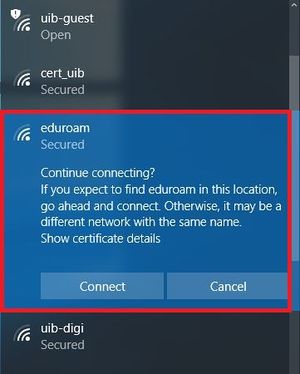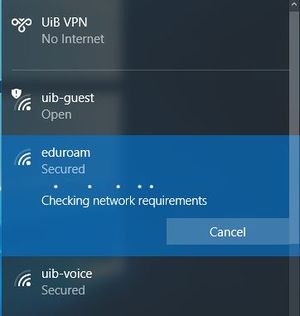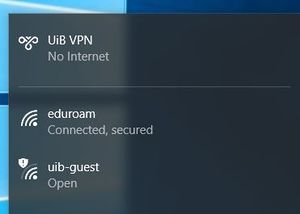Eduroam configuration for Windows 10
How to setup eduroam on windows 10
1. Left click the wireless network symbol (see picture below) in the bottom right hand corner of your screen
2. Left click eduroam in the list over available networks
3. Make sure the "connect automatically" box is checked, then click the "connect" button
4. The text, as shown in the picture below, appears. Click on the "connect" button
5. Fill in your login credentials as shown in the picture below and press "OK". Important: Both students and UiB employees use the same username syntax username@uib.no
6. Same "continue connecting" text as mentioned in step 4 appears. Press the "connect" button
7. Windows verifies network and user credentials against Eduroam (No action from the user is required here)
8. You should now be connected to Eduroam