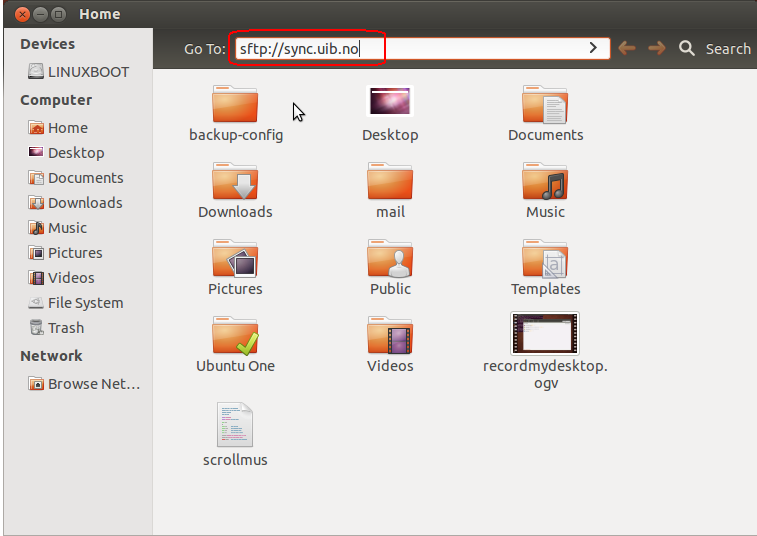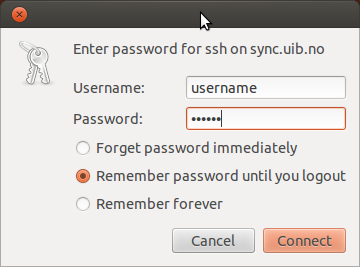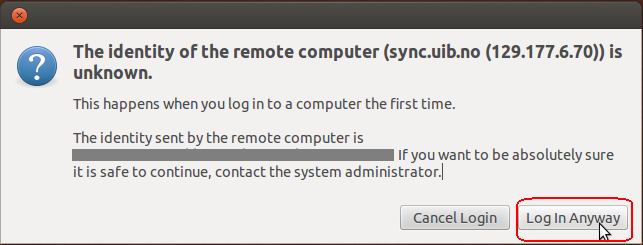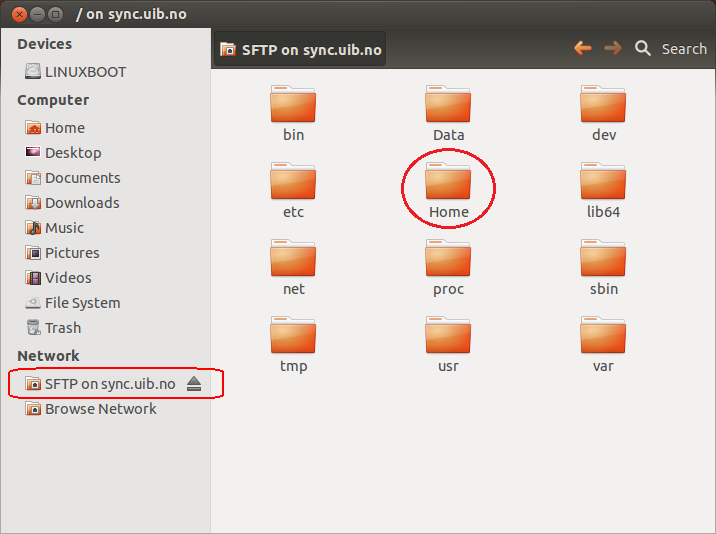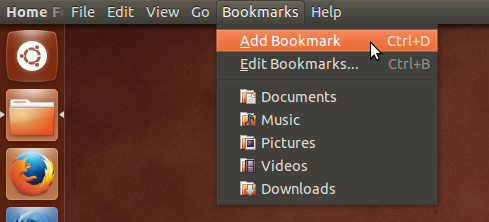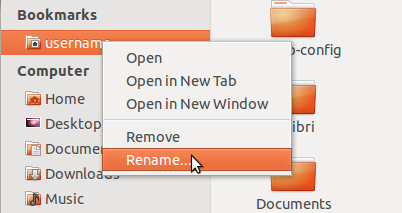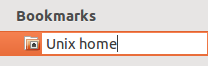Connecting to your Unix home directory in Ubuntu Linux: Difference between revisions
From IThelp
(Created page with "You can connect this home area as a Windows (samba) share or as a sftp share. Category:BRA Category:Linux Category:Ubuntu Category:Private computer [[Category...") |
(Removing categories that have no meaning.) |
||
| (11 intermediate revisions by 2 users not shown) | |||
| Line 1: | Line 1: | ||
[[no:Oppkobling_mot_Unix_hjemmeområde]] | |||
[https://it.uib.no/en/Home_directory link Here you will find what is your home] | |||
You can connect this home area as a Windows (samba) share or as a sftp share. | You can connect this home area as a Windows (samba) share or as a sftp share. | ||
[[ | == Connecting via SFTP == | ||
* Open nautilus | |||
* Press Ctrl + L (L for Location) | |||
* Enter '''sftp://sync.uib.no''' in the address bar | |||
[[File:Sftp-mot-sync-nautilus.png]] | |||
* Type your username and password, choose to remember the password if you wish. | |||
[[File:Sftp-mot-sync-nautilus-log-in-user-password.png]] | |||
* If you are prompted to confirm the identity of the server select "Log In Anyway" | |||
[[File:Unknown-identity1.png]] | |||
* In the left column under Network you've got the connection. Press the Home (circled) and then to your home directory. | |||
[[File:Sftp-mot-sync-nautilus-sidebar.png]] | |||
* To keep the connection to the home area you can bookmark. This is done by pressing the "Add bookmark" from the Bookmarks menu. | |||
[[File:Sftp-mot-sync-nautilus-bookmark.png]] | |||
* The bookmark may be given a more descriptive name. This can be done by right-clicking on the bookmark and select "Rename" | |||
[[File:Sftp-mot-sync-nautilus-bookmark-rename.png]] | |||
[[File:Sftp-mot-sync-bookmark-rename-png.png]] | |||
* It will look like this when you hover the mouse pointer over the bookmark you created. And you go straight to the home directory when you select this bookmark. | |||
== Connecting via Samba == | |||
To connect to the home directory via Samba must be connected either | |||
[https://it.uib.no/VPN-oppkobling_i_Linux_Ubuntu_10.04 VPN], [https://it.uib.no/Eduroam_p%C3%A5_Linux Eduroam] or wired UiB managed network. | |||
Use the guide you find on this page: [[Connecting_to_your_Windows_home_directory_in_Ubuntu_Linux]] but use the path to your [[Home directory]]. | |||
Students must use domain '''STUDENT''' instead of '''UIB'''. UIB is for employees. | |||
[[File:Login-finse-home.png]] | |||
[[Category:Linux]] | [[Category:Linux]] | ||
[[Category:Ubuntu]] | [[Category:Ubuntu]] | ||
[[Category:Private computer]] | [[Category:Private computer]] | ||
[[Category:Home directory]] | [[Category:Home directory]] | ||
[[Category:Under construction]] | |||
Latest revision as of 13:34, 9 March 2017
link Here you will find what is your home
You can connect this home area as a Windows (samba) share or as a sftp share.
Connecting via SFTP
- Open nautilus
- Press Ctrl + L (L for Location)
- Enter sftp://sync.uib.no in the address bar
- Type your username and password, choose to remember the password if you wish.
- If you are prompted to confirm the identity of the server select "Log In Anyway"
- In the left column under Network you've got the connection. Press the Home (circled) and then to your home directory.
- To keep the connection to the home area you can bookmark. This is done by pressing the "Add bookmark" from the Bookmarks menu.
- The bookmark may be given a more descriptive name. This can be done by right-clicking on the bookmark and select "Rename"
- It will look like this when you hover the mouse pointer over the bookmark you created. And you go straight to the home directory when you select this bookmark.
Connecting via Samba
To connect to the home directory via Samba must be connected either VPN, Eduroam or wired UiB managed network.
Use the guide you find on this page: Connecting_to_your_Windows_home_directory_in_Ubuntu_Linux but use the path to your Home directory.
Students must use domain STUDENT instead of UIB. UIB is for employees.