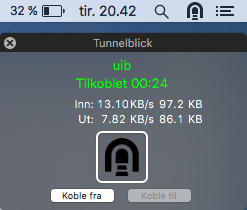OpenVPN connection Mac
From IThelp
OpenVPN is a backup solution see VPN for more information
How to install openVPN step-by-step
- Visit the website https://tjinfo.uib.no/openvpn and log in with UiB username and password.
- Once logged in, click on the "Create Certificate" button and you will receive an email to your email address on UiB with a configuration file.
- Download the Tunnelblick program from https://tunnelblick.net. You will need this to use the email configuration file you received.
- After installing Tunnelblick, download the attachment in the email you receive, or click the "(Here is) your configuration file" link.
- Double-click the file (uib.ovpn) and select "Only me" in the box that pops up.
- Then click on the Tunnelblick icon in the menu at the top right of your screen and select "Connect uib".
- Enter your username and password when prompted (note that you _not_ should have 'uib \' in front of the username).
- Tunnelblick will report whether it has managed to establish a connection.
How to install openVPN step-by-step in images
- Open the Tunnelblick file you downloaded
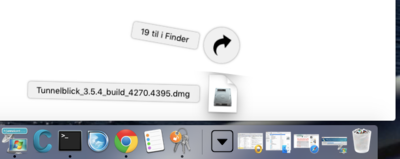
- Double-click to start installation
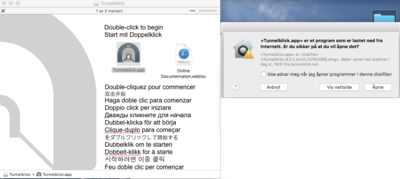
- Enter administrator username and password
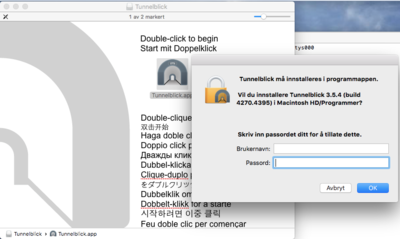
- Installation successful
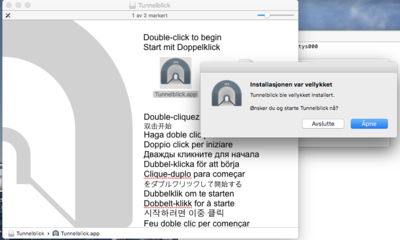
- You can start Tunnelblick from Launchpad
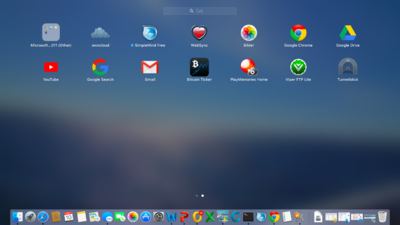
- Add configuration
- Open the email containing the configuration you generated, double-click the attachment
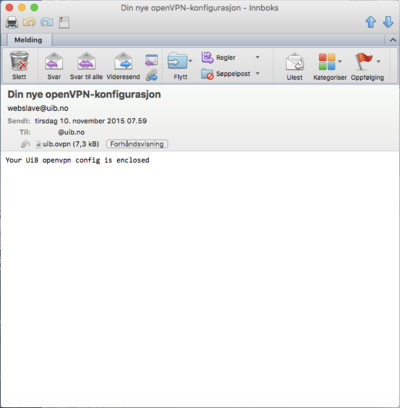
- Authorize the Tunnelblick configuration opens
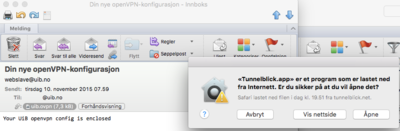
- I have configuration files
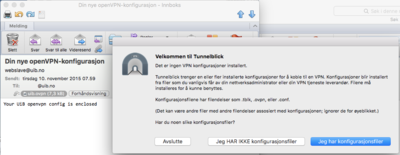
- Add connection
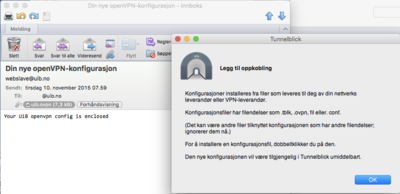
- Install Only For Me
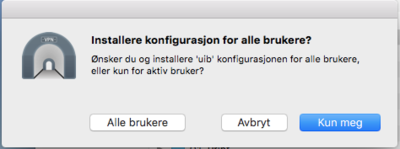
- Enter username and password
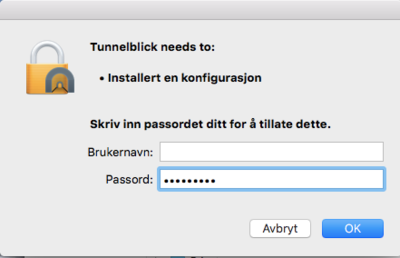
- Installation successful
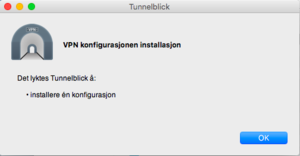
- Select the Tunnelblick icon -> "Connect to uib"
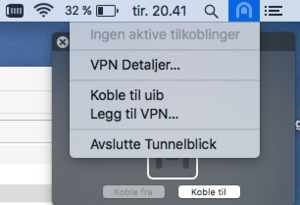
- Enter your username and password
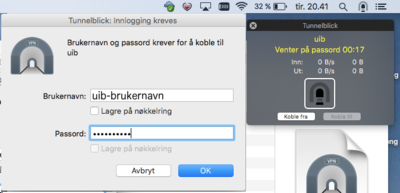
- Connection Successful