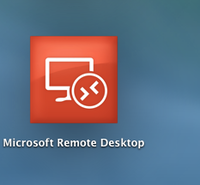Lab-IT: Difference between revisions
(→Mac) |
No edit summary |
||
| Line 146: | Line 146: | ||
<br/>[[File:RDP-Mac-1.png|400px]]<br/><br/> | <br/>[[File:RDP-Mac-1.png|400px]]<br/><br/> | ||
3: Close the window, mark the profile you just created and press start:<br/>[[File:start_remote.png|400px]]<br/><br/> | 3: Close the window, mark the profile you just created and press start:<br/>[[File:start_remote.png|400px]]<br/><br/> | ||
4: You will now see å page where you need to verify the certificate. Press continue. | 4: You will now see å page where you need to verify the certificate. Press continue. <br/>[[File:sertifikat_remote.png|400px]] | ||
===Linux=== | ===Linux=== | ||
Revision as of 13:34, 28 August 2018
This web page is under construction
Lab-IT is a new service provided by the IT department and developed in close collaboration with the laboratory environments. Lab-IT will ensure that unsecured and vulnerable instruments can be securely connected to the UiB network.
Connect a Lab-PC to Lab-IT
Lab-Administrator create an issue at http://bs.uib.no and give relevant information like building, department, research group etc.
Functionality
The Lab-Administrator(s) manage access via portal.uib.no. If you want access, contact your Lab-Administrator.
Copy raw data from Lab-PC
Lab-PC's connected to Lab-IT will have raw data automatically copied from the Lab-PC to a temporary common area (Lab-IT storage). The common area are available from your office computer. The copy frequency are usually once per hour, but there may be local adaptations.
Each researchgroup have different storage area; see the table below for more information.
In the Lab storage, regular lab users should have read-only access. Only and Lab-Administrator(s) should have write-access. Data should be copied to the desired permanent area for further processing. Write-access is not necessary in order to copy data from Lab storage.
Monitoring and remote access
Monitoring and remote access to Lab-PC’s are possible from terminal servers. You must use RDP to connect to the terminal server, see the RDP guide below https://it.uib.no/en/Lab-IT#RDP
Each researchgroup have their own terminal server(s); see the table below for more information.
Image/backup of Lab-PC installasion and setup
Some Lab-PC's have a complicated installation or setup, and it can be difficult to recreate if anything bad should happen. IT-department can make an image of the hard drive that can be restored. It is possible to extract files form the image as well. Be aware of:
- It is not possible to make image of all Lab-PC's
- Sometimes, it is not possible to restore the image to another hard drive.
Would you like an image of a Lab-PC then you make an issue at http://bs.uib.no
Managed Lab-PC
The IT department is developing a special setup for Windows 10 that is particularly suited for lab PC.
Stand-alone/unmanaged Lab-PC
Unmanaged Lab-PC (not manged by IT-depatrment) can have raw data automatically copied to the Lab-IT storage and be monitored by a teminal server.
Long-term archiving (BILLY)
The IT department are developing an archive for long-term archiving of large amounts of «cold data”, named BILLY. If you like more information about BILLY, then make an issue at [BRITA/brukerstøtte]
Errors
Please report errors at http://bs.uib.no
Questions
Questions can be asked at http://bs.uib.no
Changes
Would you like to suggest any changes in the setup at a specific laboratory, please contact Lab-Administrator? If you like to suggest any generally changes to the Lab-IT setup please make an issue at http://bs.uib.no
Purchasing instruments
IT-department would like to give advice regarding to procurement of instruments. Supplies rarely consider IT-security or IT-management when they develop this kind of instrument and software. That is why these Lab-PC are vulnerable even they are new. Therefore, we should make demands in the requirement specification. If you like support from IT-department in this matter please make an issue at http://bs.uib.no
Overview LAB-IT
| Institute | Researchgroup | Lab-Administrator(s) | Terminalserver | Path | BILLY |
| GEO | CT | ||||
| GEO | EARTHLAB | [Eivind Wilhelm Nagel Støren] | XENON | \\Klient.uib.no\FELLES\LAB-IT\GEO\EARTHLAB\ | \\klient.uib.no\FELLES\BILLY\Prosjekt\EARTHLAB\ |
| GEO | ELMI | ||||
| GEO | FARLAB | [Pål Tore Mørkved] | HELIUM | \\klient.uib.no\FELLES\LAB-IT\GEO\FARLAB\ | NA |
| GEO | GC-MS | ||||
| GEO | ICP | ||||
| GEO | RAMAN | ||||
| GEO | SEISMIKK |
User guide
RDP
Windows
RDP (Remote Desktop Connection) are default installed on all Windows computers. Just click on the start button and type rdp. Then, Click on the Remote Desktop Connection app.
In Computer field, type the name of the terminalserver. Have you forgotten the name, see this list https://it.uib.no/en/Lab-IT#Overview_LAB-IT In this example, we are connecting to helium.
Type your UiB username and password
Be aware of:
- The domain should be set to uib, if not then type uib\ before your username
- If you can’t change the username, choose More choices and choose “Use a different account”
Connect to the lab-PC by clicking on the icon for the lab-PC
Mac
Install Microsoft Remote desktop from Managed Software Update or from Mac App Store.
1: Choose "new" to create a profile: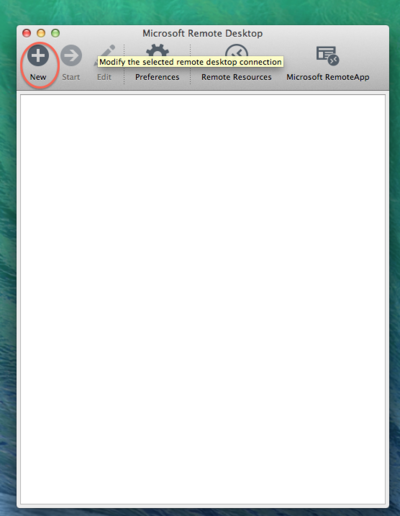
2:Write in your username with uib\ in front as shown.
In the PC name field, type the name of the terminalserver. Have you forgotten the name, see this list https://it.uib.no/en/Lab-IT#Overview_LAB-IT In this example, we are connecting to helium.

3: Close the window, mark the profile you just created and press start: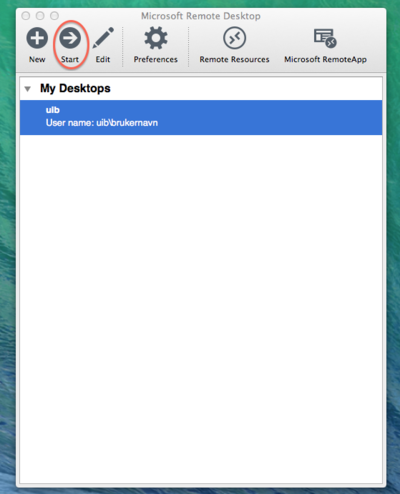
4: You will now see å page where you need to verify the certificate. Press continue.