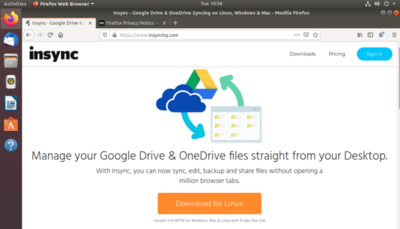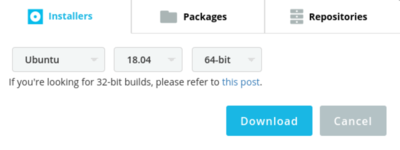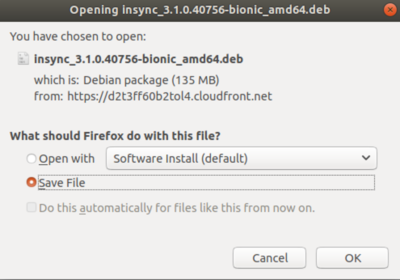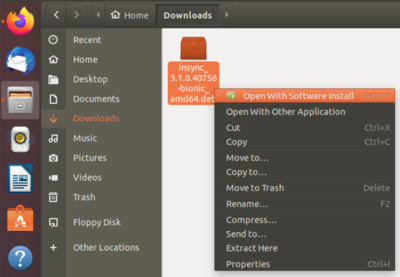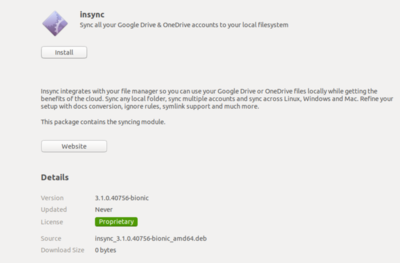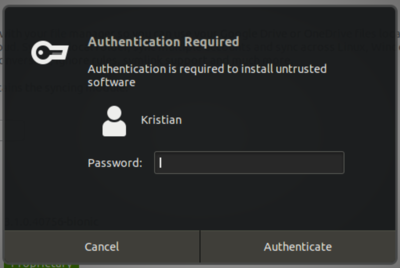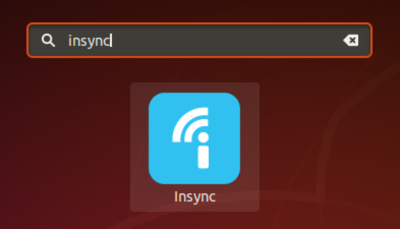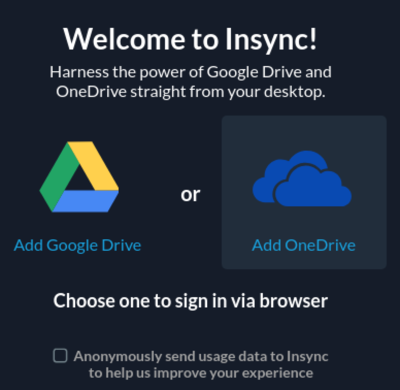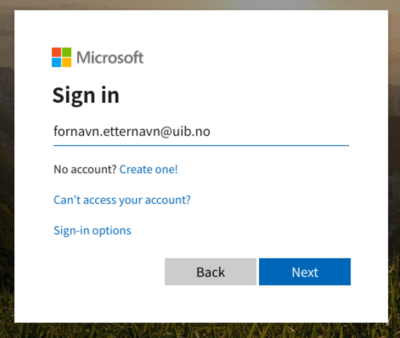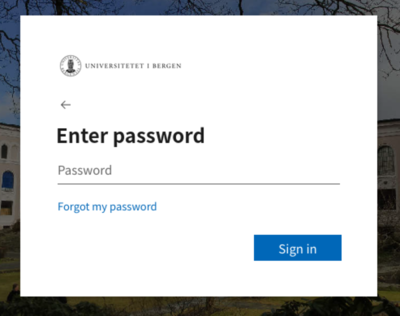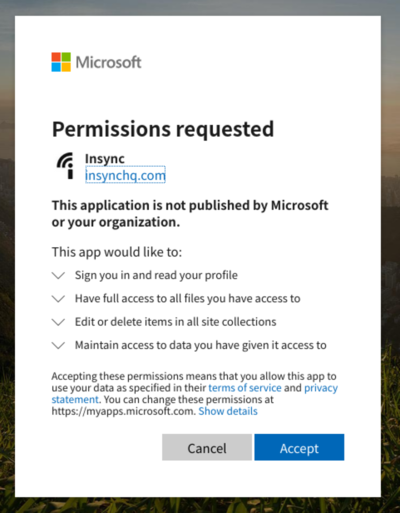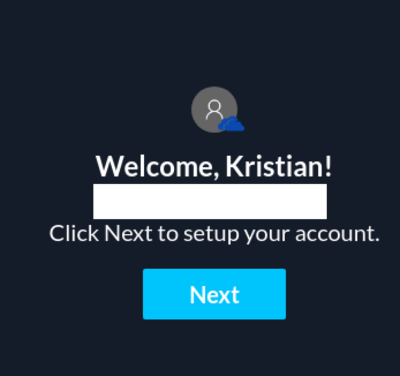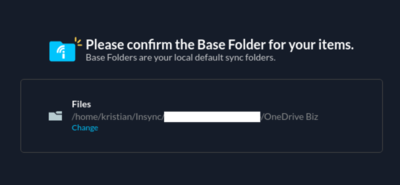Insync Linux
From IThelp
Skaffe lisens til Insync OneDrive klienten for Linux
In order to use Insync for Linux beyond the 14-day trial you need a license.
A license can be requested from the IT-Department through https://help.uib.no
This particular license is made with your firstname.lastname@uib.no mail, and not the username@uib.no, as most accounts are. Please provide the correct mail when you make the request, and remember this for the login later on.
Getting started with Insync and OneDrive for Linux
- 1: Visit https://www.insynchq.com/ and select Download.
- 2: Select Ubuntu, 18.04, 64 bit installers.
- 3: Save the file where you can find it.
- 4: Open the file with "Software Install".
- 5: Click "Install".
- 6: Autenticate if needed
- 7: Access and run the installed software.
- 8: Select "Add OneDrive".
- 9: Autenticate with firstname.lastname@uib.no
- 10: Enter your regular UiB-password.
- 11: Click "Accept" if you are alarmed that software requires rights.
- 12: You are now ready to synchronise your OneDrive.
- 13: Name the path where you'd like OneDrive to sychronise files.